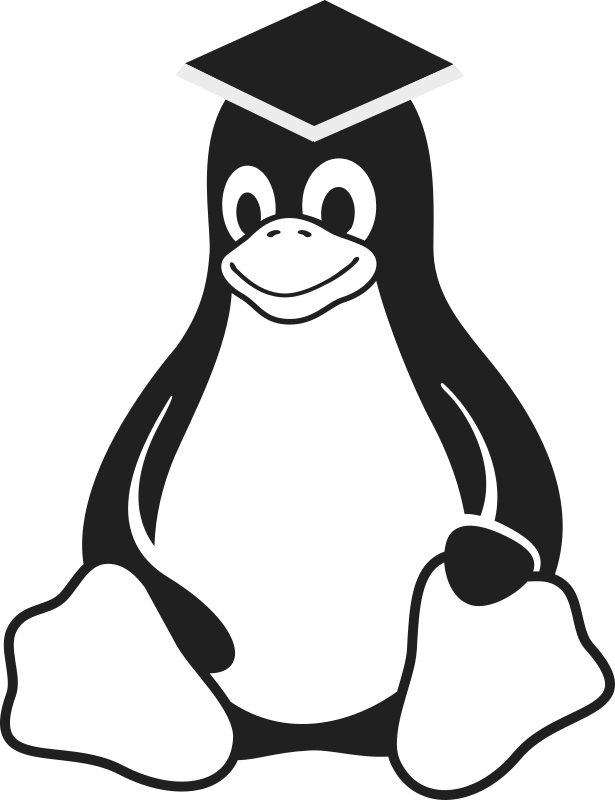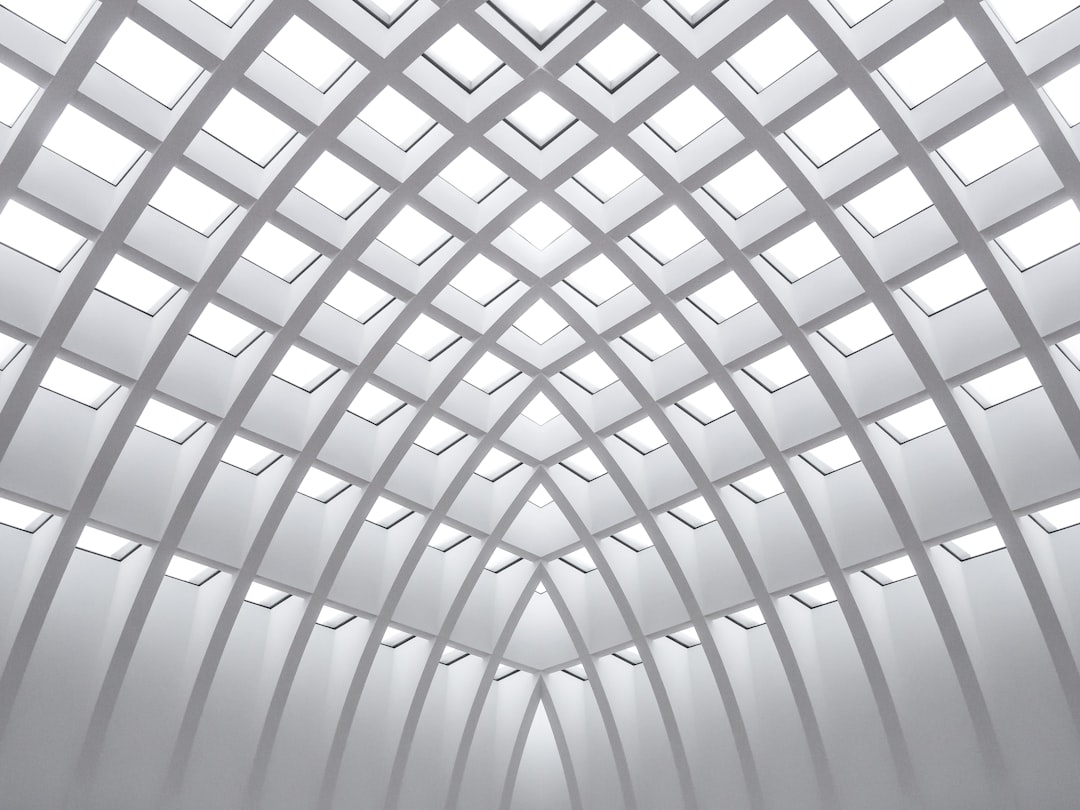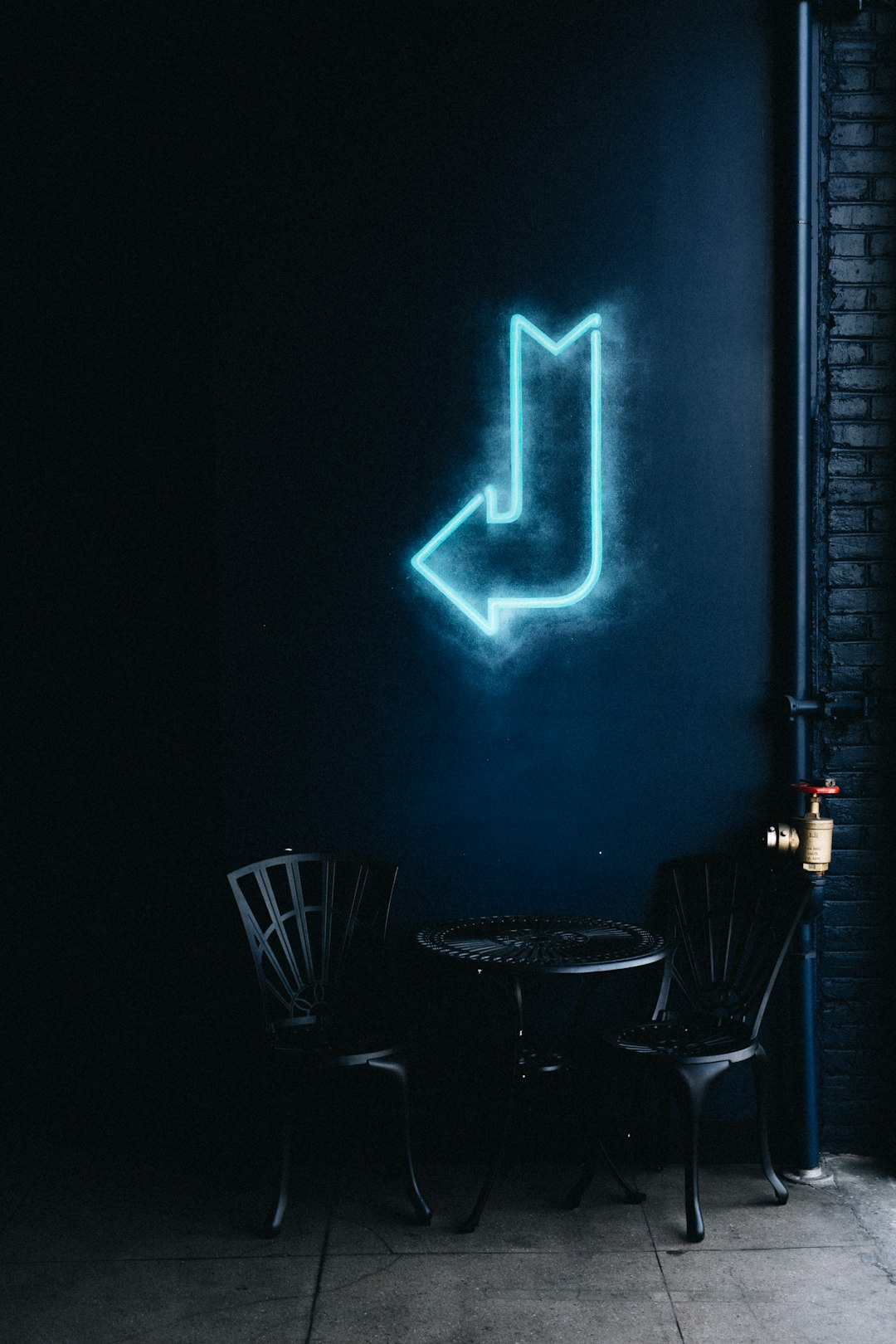Yes, it's possible to use the new Microsoft Edge browser to emulate older IE! For me, this is useful for development and troubleshooting.
I'm writing these based on my experience in using the feature in Windows 11 for "Microsoft Edge Version 96.0.1054.41 (Official build) (64-bit)."
That out of the the way, here's what I've learned (summarized as concisely as possible).
- Open the (main) Settings from the ellipsis menu (three horizontal dots on the right)
- Click the "Default Browser" menu item
- Find the setting "Allow sites to be reloaded in Internet Explorer mode" and select 'Allow' from the list of options.
- Restart the browser.
- Edge may provide "assistance" suggesting you turn the setting off, select "Don't update settings" to proceed.
- Click the ellipsis menu and select "Reload in Internet Explorer Mode".
- To go back to edge mode via ellipsis menu "Exit Internet Explorer Mode." (but it does seem to default to edge mode pretty aggressively which is fine).